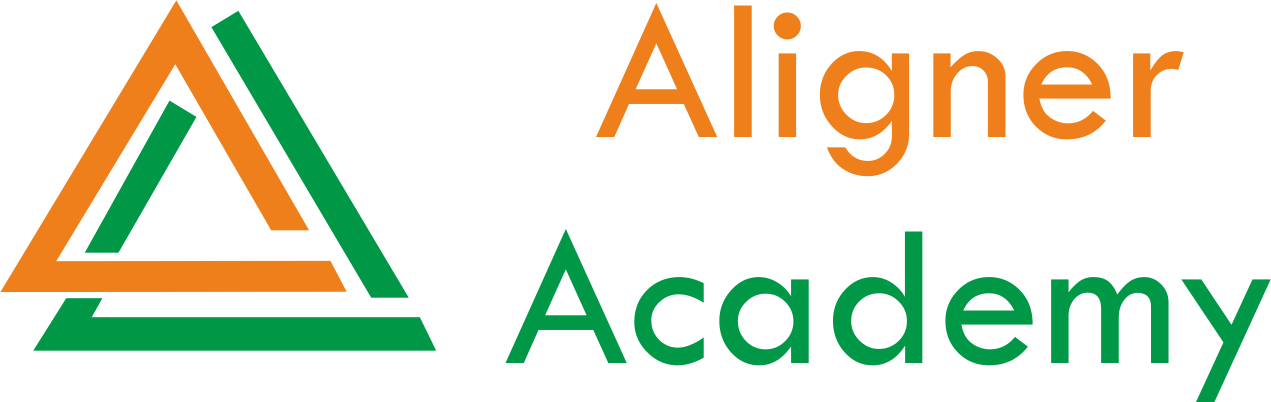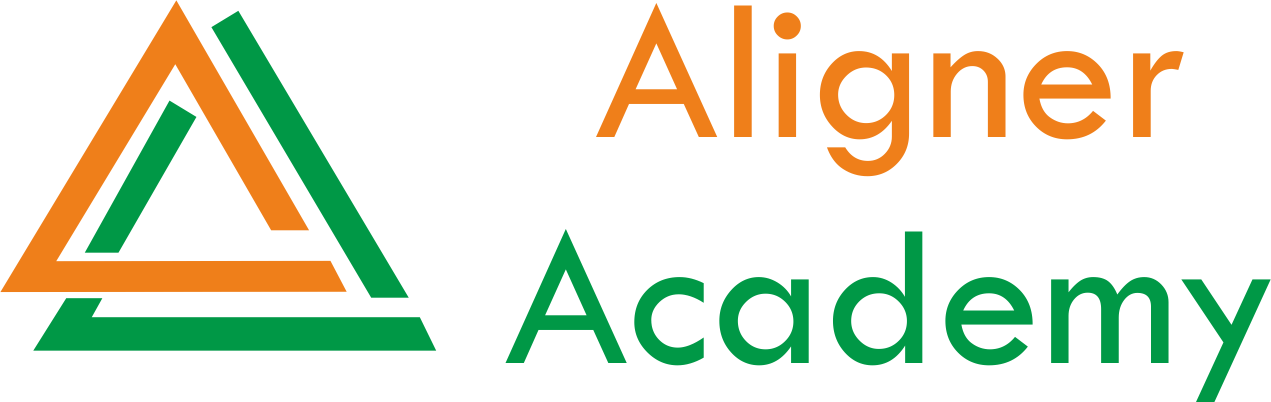Are you new to computers? Feeling overwhelmed by terms like “software,” “browser,” or “operating system”? Don’t worry—this blog is your friendly roadmap to understanding the basics of computers. Whether you’re learning for work, education, or personal use, this guide will help you gain confidence and start your journey into the digital age with Aligner Academy.
Why Learn Computers?
Computers are everywhere today—from smartphones to ATMs, online banking to social media. Learning basic computer skills helps you:
- Stay connected with friends and family.
- Access information and services online.
- Improve job opportunities.
- Manage daily tasks efficiently (e.g., shopping, paying bills).
Let’s dive into the essentials!
Module 1: What is a Computer?
A computer is an electronic device that processes data to perform tasks. Here’s what you need to know:
1. Hardware vs. Software
- Hardware: Physical parts you can touch (e.g., monitor, keyboard, mouse, CPU).
- Software: Programs that tell the computer what to do (e.g., Windows, Google Chrome, Microsoft Word).
2. Types of Computers
- Desktop: A stationary computer with a separate monitor and keyboard.
- Laptop: Portable, with a built-in screen and keyboard.
- Tablet/Smartphone: Touchscreen devices for on-the-go use.
Module 2: Getting Started
1. Turning the Computer On/Off
- To Start: Press the power button (usually marked with a ⏻ symbol).
- To Shut Down:
- On Windows: Click the Start menu > Power > Shut down.
- On Mac: Click the Apple logo > Shut Down.
2. Understanding the Desktop
- Icons: Small images representing programs/files (e.g., Recycle Bin, Chrome).
- Taskbar/Menu Bar: The strip at the bottom (Windows) or top (Mac) for quick access to apps.
3. Using a Mouse and Keyboard
- Mouse:
- Left-click: Select items.
- Right-click: Open options menu.
- Scroll wheel: Move up/down a page.
- Keyboard:
- Letters/numbers: Typing.
- Special keys:
Enter(to confirm),Spacebar(to add space),Backspace(to delete).
4. Touchscreen Basics
- Tap: Open apps or select items.
- Swipe: Scroll through pages.
- Pinch: Zoom in/out on photos.
Module 3: Using the Operating System
The operating system (OS) (e.g., Windows, macOS) manages the computer’s functions.
1. Navigating Folders and Files
- Folder: A digital container to organize files (e.g., “Documents,” “Pictures”).
- File: A single item (e.g., a photo, document, or song).
- To create a folder: Right-click > New > Folder.
- To save a file: Click File > Save As in most programs.
2. Basic Troubleshooting
- Frozen computer? Restart it.
- Program not responding? Press
Ctrl + Alt + Delete(Windows) orCommand + Option + Esc(Mac) to force-quit. - No internet? Check Wi-Fi connection or cables.
Module 4: Internet Basics
1. Connecting to the Internet
- Use Wi-Fi: Click the network icon (🌐) on the taskbar and select your network.
- Enter the password if required.
2. Using a Web Browser
- Browsers: Chrome, Firefox, Edge, or Safari.
- Searching: Type keywords into Google (e.g., “weather today”).
- Visiting a website: Type the address (e.g.,
www.youtube.com) into the address bar.
3. Staying Safe Online
- Avoid suspicious links or downloads.
- Use strong passwords (mix letters, numbers, symbols).
- Install antivirus software (e.g., Norton, McAfee).
Module 5: Email Basics
1. Creating an Email Account
- Go to Gmail (www.gmail.com), Outlook (www.outlook.com), or Yahoo Mail.
- Click “Create account” and follow the steps.
2. Sending an Email
- Click Compose.
- Enter the recipient’s email address.
- Write a subject and message.
- Click Send.
3. Attaching Files
- Click the 📎 icon > Select a file > Attach.
Module 6: Basic Software Skills
1. Word Processing (Microsoft Word/Google Docs)
- Typing, formatting text (bold, italic), saving documents.
2. Media Players
- Play music/videos with VLC Media Player or Windows Media Player.
3. Practice Exercises
- Write a letter in Word.
- Save a photo to a folder.
- Search for a recipe online.
Tips for Success
- Practice Daily: Even 15 minutes a day helps.
- Ask for Help: Don’t hesitate to ask friends, family, or take a class.
- Stay Curious: Explore new features gradually.
Conclusion
Computers may seem intimidating at first, but with patience and practice, you’ll master the basics. Start with small tasks—like sending an email or browsing the web—and build from there. Remember, even experts were beginners once!
Ready to take the next step? Check out free resources like:
The digital world is at your fingertips—happy learning! 🖥️✨
Let me know if you’d like a deeper dive into any of these topics!